
IDS peak 2.17.1 / uEye+ firmware 3.70
IDS Peak comfortSDK, genericSDK, IPL, and AFL developer manuals are external documents. Please contact us if you need them.
1.Open IDS peak Cockpit.
2.Open a camera.
3.Configure camera parameters such as frame rate, exposure time, etc.
4.Click on ![]() in the camera window to open the "Inference" dialog.
in the camera window to open the "Inference" dialog.
5.Click on ![]() behind "File" to open the file selection dialog.
behind "File" to open the file selection dialog.
6.Select a network for classification (*.pcla) or object detection (*.pdet).
7.Click on "Add".
8.An additional display for the loaded network is shown in the dialog.
9.You can generally set whether the labels should be displayed and with which font size they are displayed in the camera window.
10.After loading, the network is automatically enabled for image analysis.
Use the "Enable" switch to disable the AI-based image analysis for a network.
11.Under "Image preprocessing", you see the time in milliseconds that is required for image processing before the AI-supported image analysis. This is, for example, conversion to the required pixel format, scaling, etc.
12.Under "Inference time", you see the processing time of the neural network in milliseconds.
13.Under "Processed images", you see the number of processed images.
14.Use the confidence threshold to define from which confidence score on a result is displayed.
Below the confidence threshold, the results are displayed. Additionally, the classification result with the highest probability is displayed in the camera image at the bottom right.
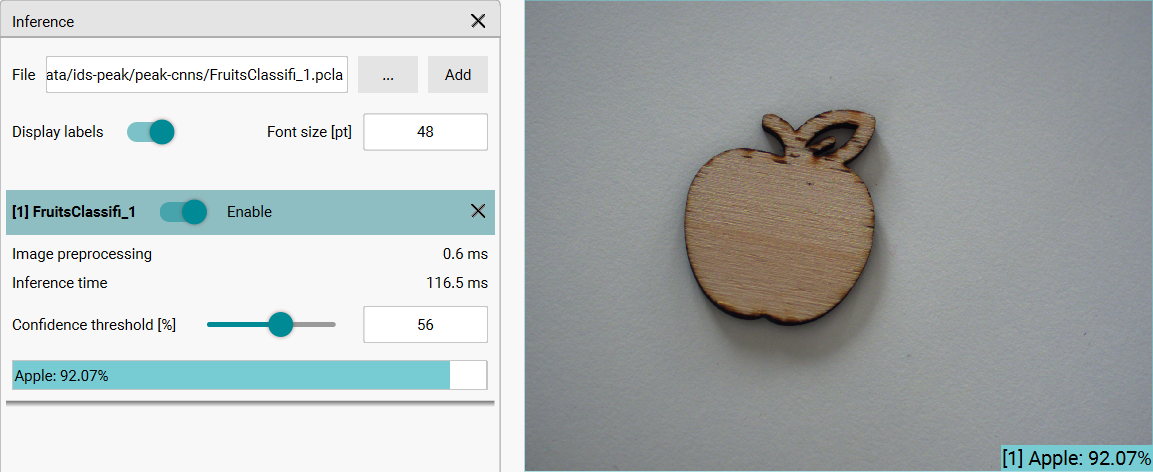
Fig. 324: Classification in IDS peak Cockpit