
IDS peak 2.17.1 / uEye+ firmware 3.70
IDS Peak comfortSDK, genericSDK, IPL, and AFL developer manuals are external documents. Please contact us if you need them.
Click ![]() in the tool menu to open the drawing options dialog. Among other things, you define the color and line width for the overlays in this dialog.
in the tool menu to open the drawing options dialog. Among other things, you define the color and line width for the overlays in this dialog.
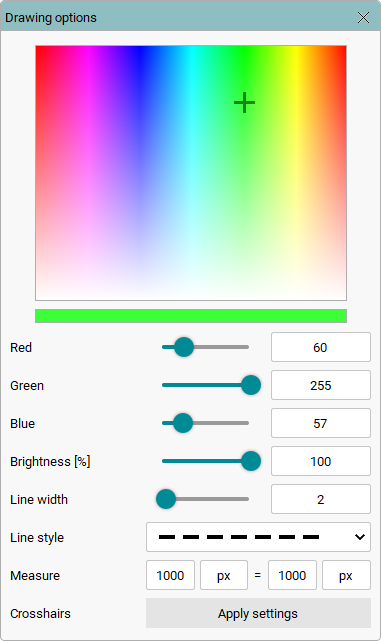
Fig. 263: Dialog for the drawing options
•Use the "Red", "Green" and "Blue" sliders to set the color of the overlays.
•In addition, you can change the color brightness with the "Brightness" slider.
•Use the "Line width" slider to define the line width (0...50) for the graphic elements.
•You can select different line types using the "Line Style" drop-down list.
•Via the entries at "Measure", you assign a physical unit to the unit pixel. This setting has an effect on the scale labeling of the measuring tape and the crosshairs. There, the unit defined here will be displayed instead of pixels.
•Under Crosshairs, click the "Apply settings" button to apply the above settings to the crosshairs as well.