
IDS peak 2.17.1 / uEye+ firmware 3.70
IDS Peak comfortSDK, genericSDK, IPL, and AFL developer manuals are external documents. Please contact us if you need them.
You can either capture images continuously or capture a single image.
![]() : Starts or stops image acquisition, in this case images are captured continuously. After stopping, the last captured image remains.
: Starts or stops image acquisition, in this case images are captured continuously. After stopping, the last captured image remains.
![]() : Captures a single image and then stops image acquisition.
: Captures a single image and then stops image acquisition.
![]() : Opens a drop-down list for the automatic image functions. Here, you can set if the auto features are used for the visualization in the IDS peak.
: Opens a drop-down list for the automatic image functions. Here, you can set if the auto features are used for the visualization in the IDS peak.
•Run auto features continuously
Continuously adjusts the settings for brightness/contrast, color, and host features to optimum values. Previously set parameters are overwritten, such as exposure time. If you use the auto features, the button is highlighted in color. By clicking on the button, you can disable the auto features without resetting the current values.
•Run auto features once
Adjusts the settings for brightness/contrast, color and host features to optimum values once. Previously set parameters are overwritten, such as exposure time.
•Reset auto features
Disables the auto features and resets the settings for brightness/contrast, color and host features to the previous values.
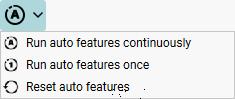
Fig. 236: Use auto control
|
If you use the auto functions, such as auto white balance, a sufficiently bright and low-noise image must be available. |
Disable/enable image processing and display
Use ![]() to disable (or enable) all image processing steps and the display. This allows you to run tests without extensive image processing, e.g. to check if there are errors in the image processing or in the camera connection (see Performance monitor).
to disable (or enable) all image processing steps and the display. This allows you to run tests without extensive image processing, e.g. to check if there are errors in the image processing or in the camera connection (see Performance monitor).
