IDS Software Suite 4.96.1
In this dialog box, you can enable and disable the network service of your GigE uEye camera for specific network adapters. Furthermore, a fixed IP address can be assigned to a network adapter, which is required for operating GigE uEye cameras. Note that you need root privileges to configure the network settings.
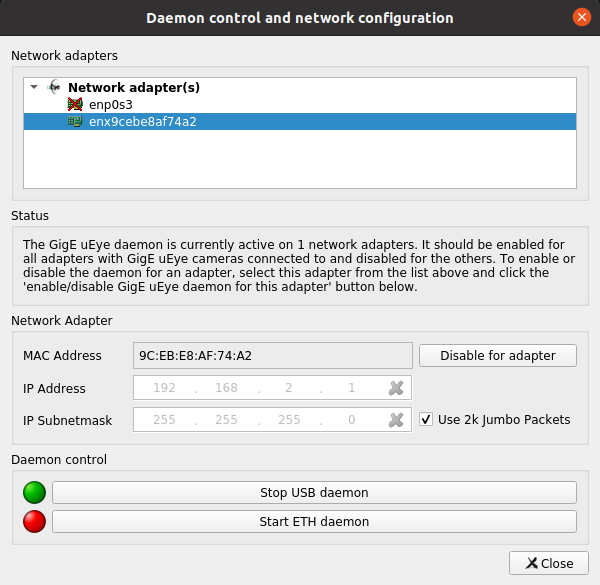
Fig. 93: IDS Camera Manager - Daemon control
Status
Displays information on the status of the GigE uEye daemon and the connected network adapters.
Network adapter
•Click the "Disable for adapter" button to disable the GigE uEye daemon for a network adapter. To enable the network service, click the "Enable for adapter" button. Before you can enable or disable a network adapter, you need to select it in the tree structure of the dialog box.
It is recommended to disable the GigE uEye daemon for all network adapters that are not being used for uEye cameras.
•In the "MAC address", "IP address", and "IP subnet mask" fields, the current configuration of the network adapter is displayed.
•Use 2K jumbo packets
If you select this check box, the camera will transfer the image data in larger packets. These packets, called jumbo packets, have a size of 2 KB (2048 bytes) and can increase the data throughput, depending on the hardware used.
|
To use jumbo packets with uEye cameras, set a packet size of at least 2048 bytes in the settings of the network adapter you are using. Note that the connection between the GigE uEye camera and the PC must continuous be able to transport jumbo packets to ensure the transmission of the jumbo packets. Information on these settings is provided in the manual supplied with the network adapter. |
Daemon control
•"Stop/start USB daemon"
Starts or stops the USB daemon.
•"Stop/start ETH daemon"
Starts or stops the ETH daemon.
