IDS Software Suite 4.96.1
When you start the application, the start dialog shown below appears by default. In this dialog you can:
•Choose a profile to adjust the camera parameters
•Start uEye Cockpit in expert mode
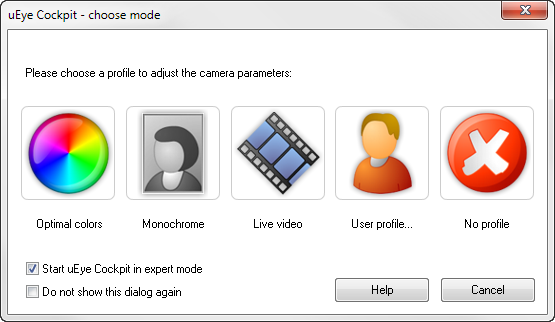
Fig. 105: uEye Cockpit - start dialog
Profiles for camera settings
Profiles are a very quick and useful way to adjust the camera parameters to different common situations in image capture. The profiles are independent of the uEye model you are currently using. When you choose a profile, key camera parameters are configured for that specific situation to achieve optimum results. After installing uEye Cockpit, the following profiles are available:
•Optimal colors
Choose this profile to optimize the image quality of a color camera. Parameters such as exposure, white balance and gain are set automatically. Color correction and gamma correction are enabled.
•Monochrome
Choose this profile to optimize the image quality of a monochrome camera. Parameters such as exposure and gain are set automatically. Gamma correction and edge enhancement are enabled.
•Live video
Choose this profile to record a smooth video. The frame rate is set to the maximum value. For high-resolution sensors, binning or subsampling is enabled to increase speed. Parameters such as exposure and gain are set automatically.
•User profile
This button displays the "Open" dialog box where you can load your own profiles.
For details on creating your own profiles, see the Creating profiles chapter.
•No profile
uEye Cockpit starts with the default settings configured for this camera model. No profile is used.
|
Select "No profile" if you have activated the loading of the internal parameter set in IDS Camera Manager. Otherwise, the profile settings overwrite the settings of the internal parameter set. |
A selected profile is not automatically loaded when you restart the application. You need to choose a profile again from the start dialog or Profiles menu.
In the File menu, you can choose if you want the start dialog displayed on program startup.
Starting uEye Cockpit in expert mode
uEye Cockpit by default provides the basic icons and menus for operating the camera.
If you select the "Start uEye Cockpit in expert mode" check box, additional functions, toolbars and menus are available in uEye Cockpit. This setting is recommended for advanced users.
See also: |
