IDS Software Suite 4.96.1
Under "LUT", you can make the settings for the LUT curve of the uEye cameras. Each lookup table (LUT) for the uEye contains modification values for the image brightness and contrast parameters. A number of predefined LUTs are available.
LUT and automatic exposure (AES)/gain control (AGC)
If you use LUT in combination with automatic exposure (AES) or gain control (AGC) undesired side effects may occur. For example, if you use a negative LUT (the image brightness is inverted) but at the same time the automatic control lightens the image. For this reason, disable the automatic controls if you use a discontinuous (jumps) or not completely positive (gradient) LUT.
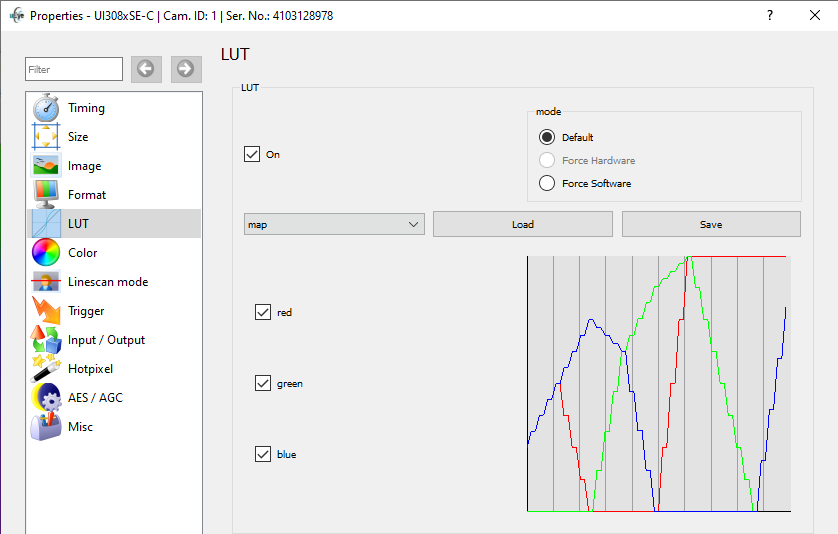
Fig. 161: uEye Demo - LUT
LUT
•On
Enables/disables the LUT curve.
Mode
•Default
If the camera has a hardware LUT function, it will be used. Otherwise, the LUT is set on the software side.
•Force hardware
Sets the LUT by hardware if the camera supports it.
•Force software
Sets the LUT by software.
Presets
In this drop down box, you can select and load predefined LUT curves. The following LUT curves are available (depending on the uEye camera model):
Linear |
Linear LUT curve without effect |
Negative |
Predefined LUT, inverts the image |
Glow1 |
Predefined LUT, false-color representation of the image |
Glow2 |
Predefined LUT, false-color representation of the image |
Astro |
Predefined LUT, false-color representation of the image |
Rainbow |
Predefined LUT, false-color representation of the image |
Map |
Predefined LUT, false-color representation of the image |
Hot |
Predefined LUT, false-color representation of the image |
Sepic |
Predefined LUT, uses sepia toning for coloring the image |
Red |
Predefined LUT, shows only the red channel of the image |
Green |
Predefined LUT, shows only the green channel of the image |
Blue |
Predefined LUT, shows only the blue channel of the image |
2x Gain |
Predefined LUT, digital brightness correction |
4x Gain |
Predefined LUT, digital brightness correction |
8x Gain |
Predefined LUT, digital brightness correction |
•Load/Save
Click "Save" to save the current LUT curve to a file. With "Load", you can load a saved LUT curve from a file.
•Red/Green/Blue
Selection whether the LUT is displayed for red, green, blue or all channels.
Resetting the parameters
Click on the "Reset" button to reset all parameters to the model-specific defaults.
See also: •Basics: Characteristics and LUT •Programming: is_LUT() |