IDS Software Suite 4.96.1
Select the menu Window > Performance info to display a dialog box containing information on the image capture.
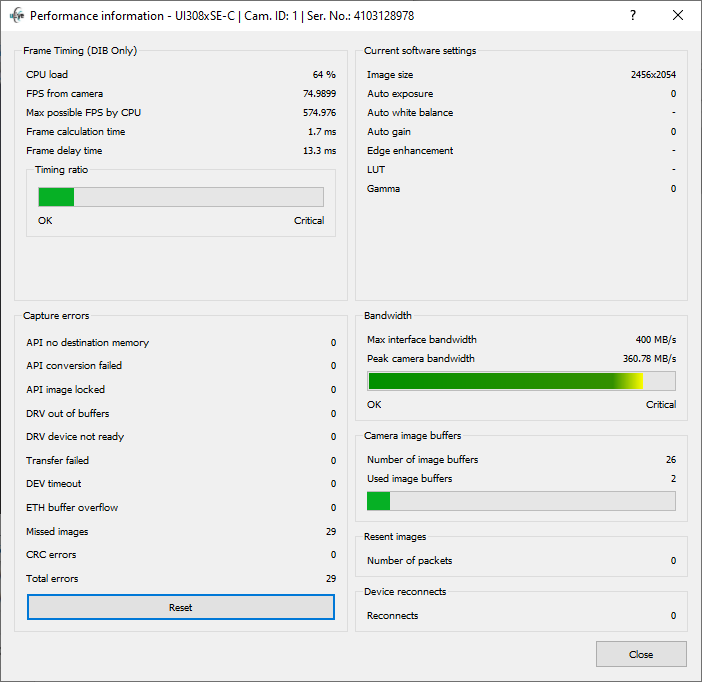
Fig. 155: Performance information
Frame timing (in DIB mode only)
In this area, the CPU load and the camera frame rates are displayed as well as the required time for image processing. The colors in the timing ratio indicates whether the settings are OK (green) or already critical (yellow or red).
Capture errors
This area provides detail information on errors that occurred during an image capture process:
Error |
Description |
|---|---|
API no destination memory |
There is no destination memory for copying the finished image. Possible cause Not enough destination memory allocated or all destination buffers locked by the application. Remedy Reduce the frame rate so that there is more time to process the filled destination memory. |
API conversion failed |
The current image could not be processed correctly. Possible cause Internal error during internal processing of the image. |
API image locked |
The destination buffers are locked and could not be written to. Possible cause All destination buffers locked by the application. Remedy Reduce the frame rate so that there is more time to process the filled destination memory. |
DRV out of buffers |
No free internal image memory is available to the driver. The image was discarded. Possible cause The computer takes too long to process the images in the uEye API (e.g. color conversion). Remedy •Reduce the frame rate so that there is more time to process the filled image memory of the driver. •Disable resource-intensive API image pre-processing functions (e.g. edge enhancement, color correction, choose smaller filter mask for software color conversion). |
DRV device not ready |
The camera is no longer available. It is not possible to access images that have already been transferred. Possible cause The camera has been disconnected or closed. |
Transfer failed |
The image was not transferred over the USB bus. Possible cause Not enough free bandwidth on the USB bus for transferring the image. Remedy •Reduce the pixel clock frequency. •Operate fewer cameras simultaneously on a USB bus. •Check the quality of the USB cabling and components. |
DEV timeout |
The maximum allowable time for image capturing in the camera was exceeded. Possible cause The selected timeout value is too low for image capture. Remedy •Reduce the exposure time. •Increase the timeout. |
ETH buffer overflow |
The sensor transfers more data than the internal camera memory of the uEye camera can accommodate. Possible cause The selected data rate of the sensor is too high. Remedy •Reduce the pixel clock frequency. •Reduce the frame rate. •Reduce the image size |
Missed images |
The uEye camera could neither process nor output an image captured by the sensor. Possible cause The camera's frame rate is too high or the bandwidth on the network or the interface is insufficient to transfer the image. Remedy •Reduce the transferred data, e. g. by reducing the frame rate or selecting another color format. •GigE uEye cameras: Increase the value for the receive descriptors in the network card settings. |
CRC errors |
USB 3 uEye CP Rev. 2 with activated image memory. The image was not transferred. Possible cause Not enough free bandwidth on the interface for transferring the image. Remedy •Reduce the transferred data, e. g. by reducing the frame rate or selecting another color format. •Operate fewer cameras simultaneously on a USB bus. |
Total errors |
Total number of errors |
Current software settings
In this area, the software settings are displayed, e.g. image size, if the automatic white balance is enabled or if a LUT is set by software. These settings also have an effect on the host performance.
Bandwidth
In this area, the maximum bandwidth and the average camera bandwidth of the interface are displayed. The colors in the display below indicates whether the settings are OK (green) or already critical (yellow or red).
Camera image buffers (USB 3 uEye CP Rev. 2 and GigE uEye cameras only)
•Camera image buffers
This group box displays the number and utilization of the uEye camera's image buffers. If the image buffers are utilized to full capacity, frames might be lost.
•Resent packets
With GigE uEye cameras, this field displays the number of network packets that were retransmitted due to data loss. This value indicates the quality of the network connection.
With USB 3 uEye CP Rev. 2 cameras, this field displays the number of packets (1 packet = 1 frame) that were retransmitted due to data loss.
Device reconnects
Counter that indicates how often a camera that has already been opened has been removed and then reconnected.
See also: •Programming: is_GetImageInfo() |