IDS Software Suite 4.96.1
For the UI-1007XS you can define on which image area the camera should be focused.
•Open the "Focus" dialog via "View > Focus zone" or click on ![]() in the toolbar.
in the toolbar.
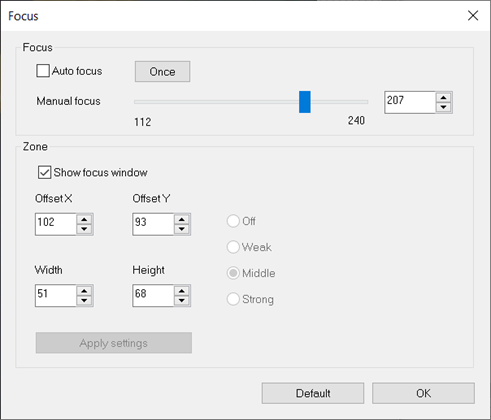
Fig. 149: Focus
Focus
1.Set the focus manually via the "Manual focus" slider.
2.Via the button "Once" you can adjust one-time using the triggered autofocus.
|
According to the sensor manufacturer, there is no guarantee that a focal point set manually will lead to a reproducible focal distance. A focal value determined with one model will not necessarily result in the same focal point for a different model. |
Zone
1.Activate the display of the focus zone via the checkbox "Show focus window".
2.Set the top left corner of the focus zone via the input fields "Offset X" and "Offset Y".
3.Set the width and height of the focus zone via the input fields "Width" and "Height". Alternatively you can scale the focus zone in the live image using the mouse. The weighting of the focus zone cannot be changed.
4.Click on the "Apply settings" button to save the changed settings.
|
The focus AOI must be reset if a camera reconnect occurs. |
|
Note: If you operate the UI-1007XS with low pixel clock and low frame rate, the focus responds more slowly. This effect is also visible when you edit the focus zone. |
Resetting the parameters
Click on the "Default" button to reset all parameters to the model-specific defaults.
