
IDS peak 2.17.1 / uEye+ firmware 3.70
IDS Peak comfortSDK, genericSDK, IPL, and AFL developer manuals are external documents. Please contact us if you need them.
Using ![]() , you insert a text field into the image.
, you insert a text field into the image.
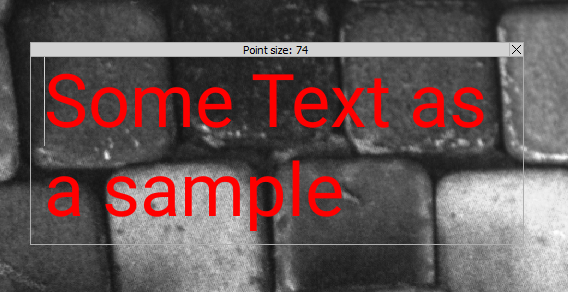
Fig. 264: Inserting a text field
You set the color of the text via the Drawing options. You can enlarge or reduce the text box with the mouse, and the font size of the text will adjust automatically. The text box can be moved and freely positioned in the image by moving the text box at the top edge with the mouse. To remove a text field, select it with the mouse and click on the close symbol ("X") of the text field.
Optionally, you can display chunk data in a text box, see Enabling chunk data.