IDS Software Suite 4.96.1
On this tab, you can set the image size parameters for your uEye camera (see also Reading out partial images).
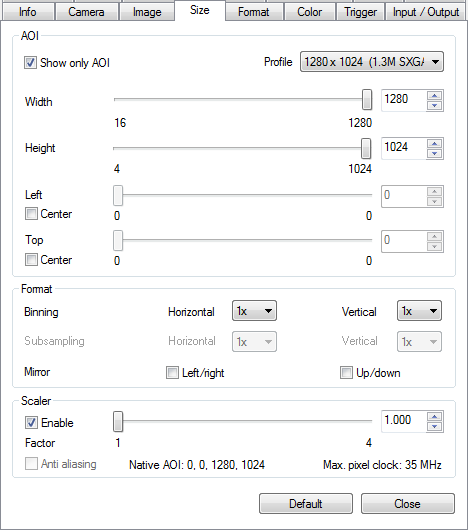
Fig. 122: uEye properties - Size
AOI
These parameters allow selecting the size and position of the area of interest.
•Profile
With this selection box, you can set several common image sizes. The driver then sets the selected image size using either AOI, binning/subsampling, or scaler, so that it achieves the best image quality.
•Show only AOI
The AOI is displayed without a black border. Internally, the image is managed at the AOI resolution and not the full sensor resolution. This function saves memory and computing time when rendering the image.
oWidth
Sets the AOI width.
oHeight
Sets the AOI height.
oLeft
Sets the left-hand position of the AOI.
▪Center
Select this check box to center the AOI horizontally.
oTop
Sets the top position of the AOI.
▪Center
Select this check box to center the AOI vertically.
Horizontal format/vertical format
With these options, you can select the binning and subsampling settings for the image.
|
Note that binning or subsampling cannot be activated if the AOI size is set to the minimum value. |
•Binning Horizontal/Vertical (see is_SetBinning())
These radio buttons allow setting the binning factor. The image resolution is then reduced by the selected factor. You can use binning to increase the frame rate of some uEye cameras (see Camera and sensor data).
•Subsampling Horizontal/Vertical (see is_SetSubSampling())
These radio buttons allow setting the subsampling factor. The image resolution is then reduced by the selected factor. You can use subsampling to increase the frame rate.
•Mirror Left/right | Up/down (is_SetRopEffect())
Select this check box to flip the image horizontally/vertically.
|
Note: If mirroring is active, the field of view may shift in vertical and/or horizontal direction. The size of the shift depends on the sensor model. |
Scaler
With these options, you can configure the image scaling settings provided by specific uEye sensors. These options are not available for all camera models.
•Enable
Enables the sensor's image scaling feature.
•Factor
With this slider, you can set the scaling factor.
•Anti aliasing
The anti aliasing function smoothes the image edges during scaling.
•Native AOI
Shows the native image size without the effect of the scaler.
•Max. pixel clock
Shows the maximum possible pixel clock with scaler.
|
Note on binning and subsampling in color and monochrome cameras Some color cameras perform only mono binning/subsampling due to the sensors they use. If mono binning or subsampling is used in a color camera, the color information will be lost. Some monochrome cameras perform only color binning/subsampling due to the sensors they use. If color binning or subsampling is used in a monochrome camera, image artifacts might become visible. |
Resetting the parameters
Click on the "Default" button to reset all parameters to the model-specific defaults.
See also: •Basics: Reading out partial images Programming: •Area of interest: is_AOI() •Binning: is_SetBinning() •Subsampling: is_SetSubSampling() •Profiles: is_ImageFormat() |
