IDS Software Suite 4.96.1
|
The multi AOI function is currently supported by the following models: •UI-124x/UI-324x/UI-524x (max. 4 AOIs, 2 per X and Y direction) •UI-125x/UI-325x/UI-525x (max. 4 AOIs, 2 per X and Y direction) •UI-300x (max. 64 AOIs, 8 per X and Y direction) •UI-304x/UI-504x (max. 4 AOIs, 2 per X and Y direction) •UI-306x (max. 16 AOIs, 4 per X and Y direction) •UI-307x (max. 64 AOIs, 8 per X and Y direction) •UI-308x (max. 64 AOIs, 8 per X and Y direction) •UI-309x (max. 64 AOIs, 8 per X and Y direction) •UI-313xLE (max. 4 AOIs, 2 per X and Y direction) •UI-313xCP Rev. 2/UI-513x (max. 8 AOIs, 4 x 2 or 2 x 4 per X and Y direction) •UI-314x/UI-514x (max. 8 AOIs, 4 x 2 or 2 x 4 per X and Y direction) •UI-316x (max. 16 AOIs, 4 per X and Y direction) •UI-318x (max. 16 AOIs, 4 per X and Y direction) •UI-336x/UI-536x (max. 8 AOIs in Y direction) •UI-337x/UI-537x (max. 8 AOIs in Y direction) |
This tab provides settings for configuring the Multi AOI feature provided by specific uEye sensors. The Multi AOI function allows defining more than one AOI in an image and transferring these AOIs all at the same time (see Area of interest (AOI) in the "Basics" chapter).
The sensors of the models UI-336x/UI-536x and UI-337x/UI-537x support multiple AOI in one image capturing. The AOIs are transferred together as one image. In this mode, you can create maximum 8 AOIs with up to 16 y-axes. X-axes are not supported.
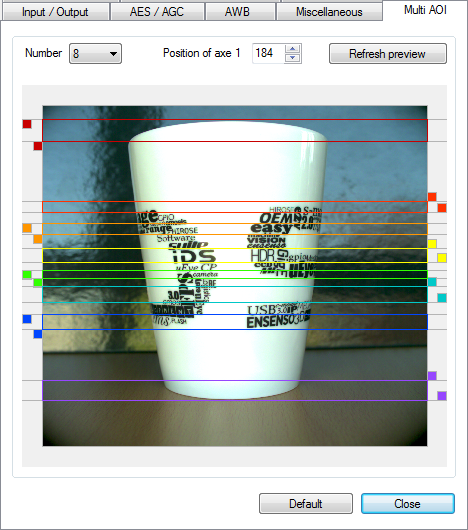
Fig. 134: uEye properties - Multi AOI (UI-336x/UI-536x and UI-337x/UI-537x)
|
Notes on Multi AOI •The available step widths for the position and size of image AOIs depend on the sensor. The values defining the position and size of an AOI have to be integer multiples of the allowed step widths. For detailed information on the AOI grid see the Camera and sensor data chapter. •If the Multi AOI function is enabled, no changes can be made to the image size by subsampling. |
•Number
Here, you select the number of AOIs (up to 8 AOIs).
•Value of axe x
After marking an axe in the preview window, you can change the position of the axe.
•Refresh preview
Refreshes the preview image.
•Preview window
Displays a preview image and allows graphically setting the individual AOIs by moving the colored boxes that are displayed at the end of each axis.
Resetting the parameters
Click on the "Default" button to reset all parameters to the model-specific defaults.
