IDS Software Suite 4.96.1
You can set basic settings for the USB uEye XS like size, pixel clock, frame rate etc.
•Open the "Basic settings" dialog via "Camera > Basic settings".
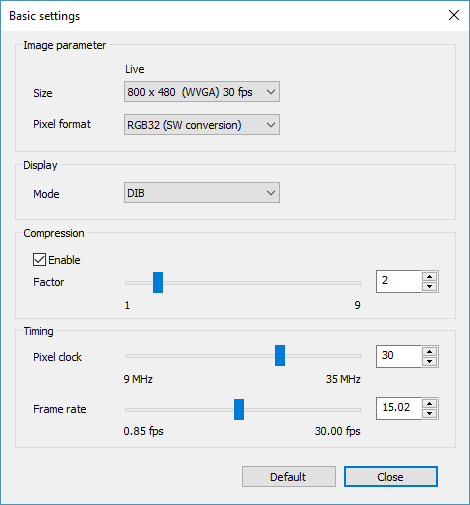
Fig. 143: Basic settings
Setting image parameters
1.Set the image size via the "Size" drop-down list. The drop-down list shows all image sizes which are supported in the current operating mode by the sensor.
2.Set the output format via the "Pixel format" drop-down list. The sensor raw data (raw bayer) are converted into the selected format.
Selecting display options
Via the "Mode" option you select the display mode of the image display.
•DIB (device inpedendent)
The processor actively renders the image. This color format is supported by all graphics hardware and is recommended for applications that will be used on different PCs.
•Direct3D
In this mode the images are written directly to an invisible area of the graphics card, mixed with optional overlay image data and displayed by the card without load on the CPU. The mode also allows scaling the images in real time.
•OpenGL
OpenGL is a cross-plattform and cross-language programming interface for developing 2D and 3D computer graphics. Similar to Direct3D the capabilities of the graphics card are used to increase the performance.
Activating the compression
1.Enable/disable the image compression (JPEG) of the USB uEye XS via the "Enable" option.
2.Set the compression value via the "Factor" slider. The higher the value, the more the image is compressed. The default value is 2.
|
Note: Only with active compression, the maximum frame rate is achieved. |
Setting the camera timing
1.Set the pixel clock of the camera via the "Pixel clock" slider. Only the values 9, 18, 30 or 35 MHz can be set. Changes to this parameter affect the frame rate and the exposure time.
|
With USB cameras, the upper limit depends on the USB chipset on the mainboard/USB card and on the number of USB devices connected. If transfer errors occur, reduce the pixel clock frequency. |
2.Set the frame rate in freerun mode via the "Frame rate" slider. The available frame rate range depends on the pixel clock setting.
Resetting the parameters
Click on the "Default" button to reset all parameters to the model-specific defaults.
