IDS Software Suite 4.96.1
You can set the saturation and the auto white balance for the USB uEye XS.
•Open the "Color" dialog via "Camera > Color" or click on ![]() in the toolbar.
in the toolbar.
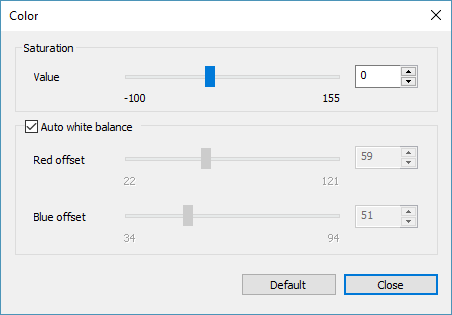
Fig. 146: Color
Setting the saturation
With the "Value" slider you set the color saturation. If you want to reduce the color saturation, slide the control into the negative. The default value is 0.
Using auto white balance
1.Enable the "Auto white balance" option to control the auto white balance automatically.
2.Disable the "Auto white balance" option to set the values for red and blue offset manually. Shifts the respective color intensity relative to green.
Resetting the parameters
Click on the "Default" button to reset all parameters to the model-specific defaults.