IDS Software Suite 4.96.1
Note that you need administrative privileges to configure the COM ports.
|
Virtual COM ports are supported on Windows 7/8/10/11 by the following models: •USB 3 uEye CP Rev. 2 •USB 3 uEye CP •USB 3 uEye ML You need administrator privileges to install a virtual COM port. The camera you select in the IDS Camera Manager has to be marked as "Free" and "Available". |
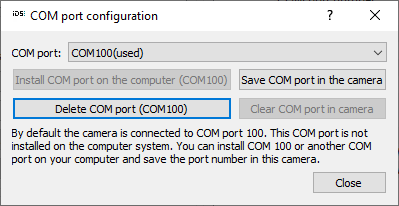
Fig. 101: IDS Camera Manager - Additional functions
The "Additional functions" dialog box allows installing virtual COM ports for communication through the serial interface of the cameras. The following sections show you how to set up and use the serial interface.
Setting up the serial interface
Before using the serial interface on the camera, one or more virtual COM ports have to be installed on the PC. Most systems support up to 255 COM ports; COM1 to COM8 are often assigned operating system functions by default. You can check the current port assignment in the Device Manager on your computer. Some older systems may not have more than eight ports; in that case you will need to assign the camera to one of these ports.
•COM port
In the drop down box, select the number of the port you want to install (default: 100). COM ports in use are marked "(used)" in the list.
•Install COM port on the computer
Click this button to install the selected virtual COM port.
During the first installation of a virtual COM port, an additional broadcast port with number 255 is installed. Data sent to this port will be forwarded to all paired cameras.
You can install any number of virtual COM ports on a single system.
•Save COM port in the camera
Click this button to assign the selected port number to the camera. The port number is saved in the camera's non-volatile memory and retained even when the camera is switched off. You can look up the assigned port number in the IDS Camera Manager's expert mode. A COM port number can also be saved in a camera without a virtual COM port installed on the PC.
•Delete COM port
With this button, you can release a COM port that is marked "used." If the port number has been saved in that camera, it will be deleted in the camera, too. To release a COM port, select it in the drop down box and then click this button.
•Clear COM port in camera
This button is used to delete the COM port in the camera.
If you want to control more than one camera from a PC, each camera should be assigned a unique port number. If multiple cameras are assigned the same port number, only the port of the first camera that is opened will be used.
To send data via the serial interfaces of multiple cameras, you can use the broadcast port with number 255. Before connecting to the broadcast port, ensure that all the cameras that are to receive the broadcast have been opened.
Testing the serial interface
Before a camera can exchange data with a PC through the virtual COM port, the camera has to be opened and its GPIOs must be configured to be used as serial interface.
To avoid transmission errors, please ensure that both the camera and the receiving end use the same communication parameters (baud rate, data bits, stop bits, parity). Further information on the communication parameters is provided in the chapters Serial interface USB 3 uEye CP Rev. 2, Serial interface USB 3 uEye CP, or Serial interface USB 3 uEye ML.
•"Send/Receive"
Clicking this button opens a dialog box for transferring data through the COM port. The dialog box is provided as the uEyeComportDemo.exe sample program together with the C++ source code and is included in the IDS Software Suite.
This program allows sending ASCII characters to the COM port assigned to a camera. The characters are output unchanged on the camera's serial port. To check the proper functionality, you can connect a PC to the camera's serial port and read the transmitted characters on the PC's COM port.
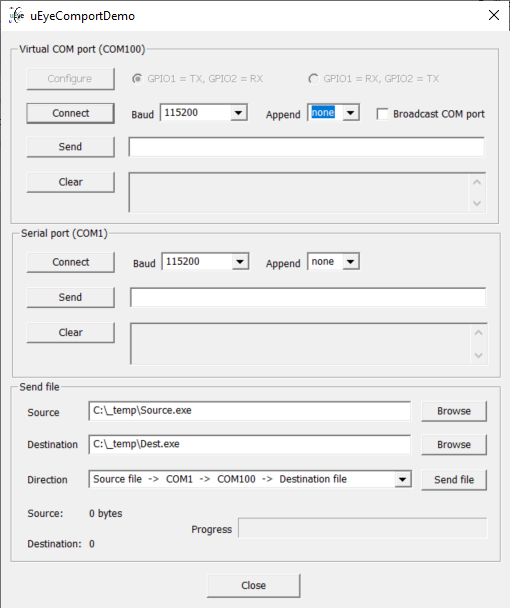
Fig. 102: Data transfer through a virtual COM port
•Baud
In this drop down box, you can change the data transfer rate of the serial interface.
•Append
This drop down box allows appending the special characters "CR" (Carriage Return) and "LF" (Line Feed) to the ASCII text you want to transmit. Some devices with serial interface require ASCII strings to be terminated with CR/LF.
•Send file
Using these functions, you can send a file in either direction (output on the camera's virtual COM port or output on the PC's COM port).
|
Since the sample program has to open the camera, please make sure the selected camera is not used by other applications at the same time. |
