IDS Software Suite 4.96.1
Under "Size", you can set the image size parameters for your uEye camera (see also Reading out partial images).
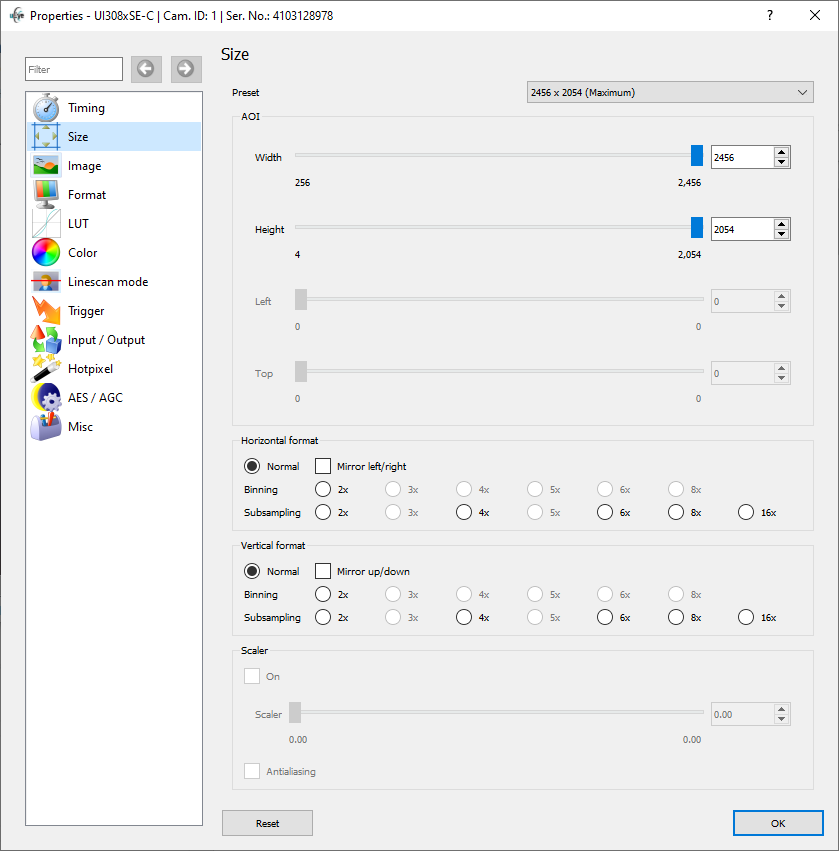
Fig. 158: uEye Demo - Size
Preset
•With this selection box, you can set several common image sizes. The driver then sets the selected image size using either AOI, binning/subsampling, or scaler, so that it achieves the best image quality.
AOI
These parameters allow selecting the size and position of the area of interest.
•Width
Sets the AOI width.
•Height
Sets the AOI height.
•Left
Sets the left-hand position of the AOI.
•Top
Sets the top position of the AOI.
Horizontal format/vertical format
With these options, you can select the binning and subsampling settings for the image.
•Normal
Disables binning and subsampling.
•Mirror left/right and mirror up/down (is_SetRopEffect())
Select this check box to flip the image horizontally/vertically.
•Binning (see is_SetBinning())
These radio buttons allow setting the binning factor. The image resolution is then reduced by the selected factor. You can use binning to increase the frame rate of some uEye cameras (see Camera and sensor data).
•Subsampling (see is_SetSubSampling())
These radio buttons allow setting the subsampling factor. The image resolution is then reduced by the selected factor. You can use subsampling to increase the frame rate.
|
Note: If mirroring is active, the field of view may shift in vertical and/or horizontal direction. The size of the shift depends on the sensor model. |
|
Note on binning and subsampling in color and monochrome cameras Some color cameras perform only mono binning/subsampling due to the sensors they use. If mono binning or subsampling is used in a color camera, the color information will be lost. Some monochrome cameras perform only color binning/subsampling due to the sensors they use. If color binning or subsampling is used in a monochrome camera, image artifacts might become visible. |
Scaler
With these options, you can configure the image scaling settings provided by specific uEye sensors. These options are not available for all camera models.
•On
Enables the sensor's image scaling feature.
•Scaler
With this slider, you can set the scaling factor.
•Antialiasing
The antialiasing function smoothes the image edges during scaling.
Resetting the parameters
Click on the "Reset" button to reset all parameters to the model-specific defaults.
See also: •Basics: Reading out partial images Programming: •Area of interest: is_AOI() •Binning: is_SetBinning() •Subsampling: is_SetSubSampling() |
